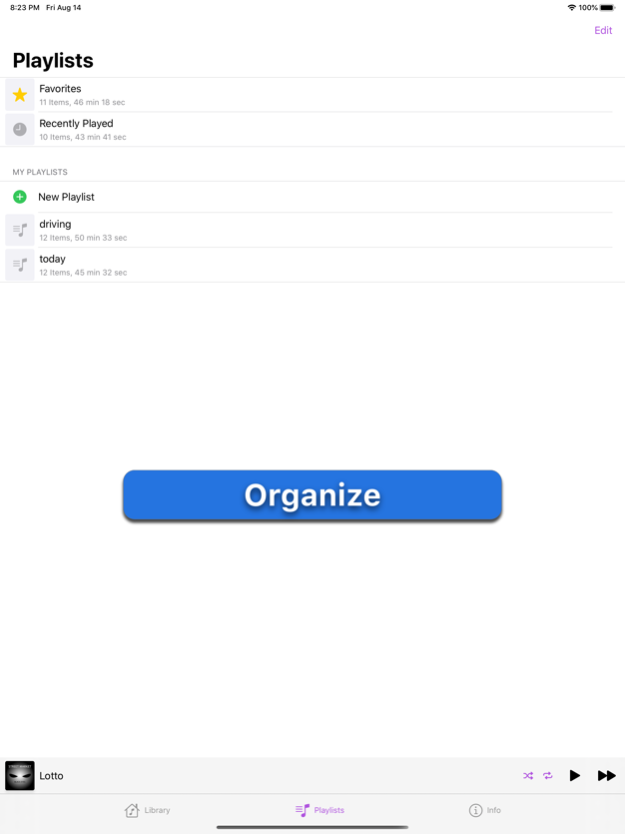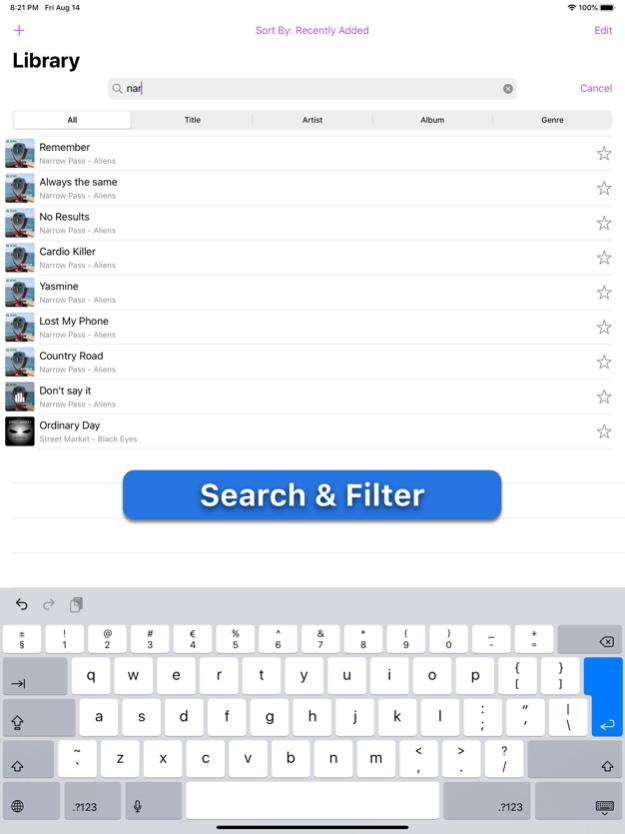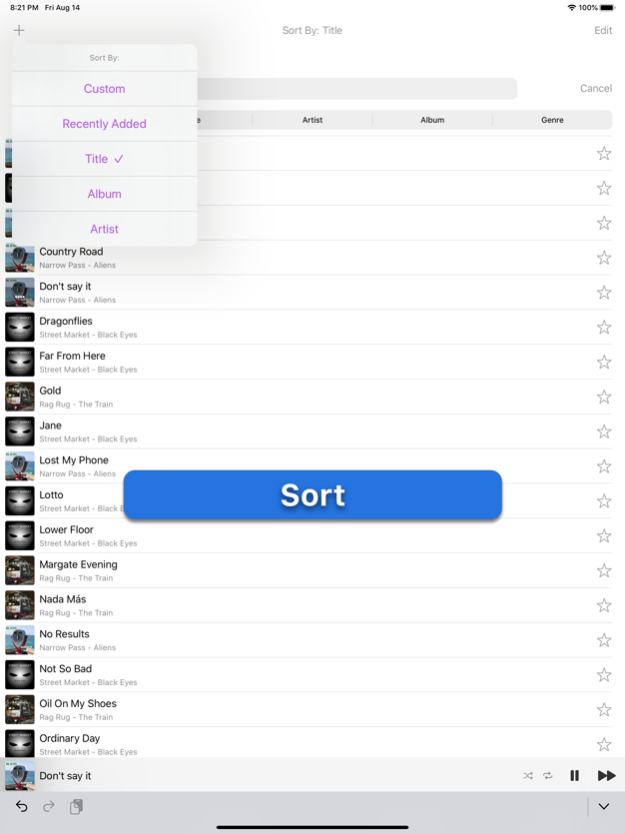Palm Music Player 2.0
Continue to app
Paid Version
Publisher Description
Import your music collection from a network share, download folders on your device or link to Apple Music Library all in one place.
Create combined playlists from different sources.
Features manual and automatic playlists, full control player, Air Play and Carplay.
Once imported the music is available to play offline.
------------------------------
Getting Started
------------------------------
To import music from an SMB network share read below or watch the first video
Note, refer to your computer's operating system user guide how to set up such share.
For Mac you can go to https://support.apple.com/ and search for 'set up file sharing'
1. Select 'Library' tab
2. Tap '+' in the upper left corner
3. Tap 'Copy From Network Share Or Folder'
4. Go to 'Browse' view and tap on '...' circular button
5. Tap 'Connect to Server'
6. Type the server IP address e.g.: 192.168.1.10 (this is the address of a server with a network share you have set up earlier).
7. You may need to enter your username and credentials
8. Connect to the server
9. Browse to the audio file/files you want to import.
10. To import just 1 file tap on it
11. To import multiple files at once tap 'Select', mark the files and tap 'Open'
------------------------------
To import music from a folder on your device read below or watch the second video
1. Select 'Library' tab
2. Tap '+' in the upper left corner
3. Tap 'Copy From Network Share Or Folder'
4. Go to 'Browse' view and tap on 'On My iPhone/iPad' or any other folder you have access to
5. Browse to the audio file/files you want to import.
6. To import just 1 file tap on it
7. To import multiple files at once tap 'Select', mark the files and tap 'Open'
------------------------------
To link to the music from your Apple Music Library read below or watch the third video
(Note, you can only link to the music you have downloaded to your device. Go to Apple Music app to download them from iCloud if needed)
1. Select 'Library' tab
2. Tap '+' in the upper left corner
3. Tap 'Link From User Music Library'
4. Browse to the audio file/files you want to link to (Again, you will only see the music downloaded to your device)
Feb 2, 2022
Version 2.0
- adjusted to iOS 15
- bug fixes
About Palm Music Player
Palm Music Player is a paid app for iOS published in the Audio File Players list of apps, part of Audio & Multimedia.
The company that develops Palm Music Player is Michal Kasza. The latest version released by its developer is 2.0.
To install Palm Music Player on your iOS device, just click the green Continue To App button above to start the installation process. The app is listed on our website since 2022-02-02 and was downloaded 10 times. We have already checked if the download link is safe, however for your own protection we recommend that you scan the downloaded app with your antivirus. Your antivirus may detect the Palm Music Player as malware if the download link is broken.
How to install Palm Music Player on your iOS device:
- Click on the Continue To App button on our website. This will redirect you to the App Store.
- Once the Palm Music Player is shown in the iTunes listing of your iOS device, you can start its download and installation. Tap on the GET button to the right of the app to start downloading it.
- If you are not logged-in the iOS appstore app, you'll be prompted for your your Apple ID and/or password.
- After Palm Music Player is downloaded, you'll see an INSTALL button to the right. Tap on it to start the actual installation of the iOS app.
- Once installation is finished you can tap on the OPEN button to start it. Its icon will also be added to your device home screen.